Jan's Computer Basics:
Output: Printer Features

Credit: HP
The job of a printer is to put on paper what you see on your monitor. A successful print job must be easy to do and give you a document that looks like what you saw on the screen. That makes for a happy day!
Monitor screens and printers do not use the same formatting rules. In the olden days of computers, the way something looked on the screen could be VERY different from how it would look when printed.
Early word processors didn't have a way to show what the printed version would look like. Nowadays a word processor that doesn't have print preview, would be laughed off the shelf. We expect to see a WYSIWYG view (What You See Is What You Get), where you see almost exactly what the document will look like in print, while you are still working on it.
How fast?
The speed of a printer is measured in several ways:
|
||||||||
What paper type?
Continuous-Form Paper
 Old style: Sheets are connected together with a strip of punched holes running down each side. The pages unfold in a zigzag. After printing, you can tear the pages apart and tear off the punched hole strips. Those holes are used to pull the paper through the printer.
Old style: Sheets are connected together with a strip of punched holes running down each side. The pages unfold in a zigzag. After printing, you can tear the pages apart and tear off the punched hole strips. Those holes are used to pull the paper through the printer.
This kind of paper is not used as often as it once was. It is still used with sheets of forms and receipts that make multiple copies with carbonless paper (using old-style dot-matrix printers).
| Advantage: |
|
| Disadvantage: |
|
Single Sheet

| Advantage: |
|
| Disadvantage: |
|
Media Types
What sizes and what materials can the printer handle? Legal length sheets? Banners? Envelopes? Card stock? Photo paper? Overhead projector transparencies? Index cards? Which choices, if any, matter to you?
What print quality?
| LQ | Letter Quality = | as good as best typewriter output |
| NLQ | Near Letter Quality = | nearly as good as best typewriter output |
| Draft | used internally or for a test print | |
| The better the quality, the slower the printing. |
||
A measure of print quality using numbers is printer resolution. Measured in dots per inch (dpi), this determines how smooth a diagonal line is when printed. A resolution of 300 dpi will produce text that shows jagged edges only under a magnifying glass. A lower resolution than this will produce text with stair-step edges, especially at large sizes. Even higher resolutions are needed to get smooth photo reproduction.
Professionals in graphics use 1200 to 2400 dpi printers. Draft quality on such a printer would be 600 dpi.
What will it print?
Moden printers can handle a lot more than old printers could. But, you still need to know the limits of your printer to avoid unhappy surprises! Yes, there are still old, clunky computers and printers in use out there in the real world.
Terms to know about printing:
| Typeface | Set of letters, numbers, and special characters with similar design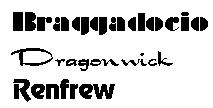 |
| Styles | Bold, italic, underlined... |
| Size |
Is measured in points Use 10 or 12 pt for writing a letter or report. |
| Font | A complete set of letters, etc. in the same typeface, style, and size |
| Color | Printing in color takes longer, uses more expensive inks or toner. Color printing looks best on more expensive papers, but can add a lot to the quality of the output |
| Graphics | Pictures add a lot to a document, but not all printers can print graphics. In particular, dot matrix printers do not print images. Photos come out better with special photo ink and photo paper using a photo printer. |
| Duplex | Printing on both sides of a sheet of paper. For less expensive printers you must physically turn the pages over and put them back in for printing. More expensive printers can print on both sides automatically. |
Will it fit?
 The footprint, or the physical size of a printer, determines where it can be placed.
You must consider several things:
The footprint, or the physical size of a printer, determines where it can be placed.
You must consider several things:
- Where will you put it?
On top of a table/desk/cabinet or on a shelf or in a drawer??- Is there enough space for the printer while you are using it - blank paper ready to go and the printed pages not picked up yet?
- Is there an electric outlet close by?
- Is the cable long enough to reach the computer or network?
- If the printer is a wireless network printer, does the location get a solid wireless signal?
 Blank paper
Blank paper
- If the blank paper is in a drawer or tray under the printing mechanism, can you pull the drawer all the way out?
- If the paper is in an upright stack on top of the printer, is there room for your hand and the paper as you put it blank pages?
 Where does the printed page wind up?
Where does the printed page wind up?
On top of the printer or out in front of it? Is there a pull-out arm to catch printed pages? Can you leave it extended without blocking other drawers or walking paths?
There must be a good match between the space you need to work with the printer and the spot you choose to put it! Otherwise, your print-outs may wind up puddled on the floor or you could bash your knuckles whenever you put in a stack of blank paper.
What kind of cable connection?
| Serial cable (old) |
Sends data only 1 bit at a time Maximum
data transfer speed = 115 kilobits/s (.115Mbits/s) |
 |
Parallel cable (old) |
Old type: Sends data 8 bits at a time Printer must be within 50 feet of the computer. Maximum data transfer speed: 115 kilobytes/s (.115MBYTES/s). This is 8 times faster than the maximum serial speed. Newer printers may need bidirectional cable so that the printer can talk back to the computer. Such a cable is required if the printer can give helpful error messages. It's startling, but nice, the first time your computer politely says "Ink is getting low" or "Please place paper in the AutoSheet feeder."
|
 |
| USB cable |
Printer must be within 5 meters (16.5 feet) of the computer, when
connecting straight to the computer. Maximum data transfer speed: 12
megabits/s (1.5 MBYTES/s) Lots faster! |
Copyright (c) 123RF Stock Photos |
| Ethernet cable | A printer that can be shared over a network connects to the network's router with an Ethernet cable. Ethernet cable looks a lot like a telephone cable. Installing a network printer takes more steps since you must configure it to access the network. | 
Credit: Mediabridge |
| Wireless | A wireless network printer does not need a cable but it does need a strong Wi-Fi signal to connect to the network router. It does have to be configured to sign onto the wireless network, just like a tablet or phone. | |
| Best choice:
A USB (Universal Serial Bus) connection is likely your best choice. Recent printers will allow a USB connection. A USB connector can be unplugged and re-plugged without turning off the system. USB ports have replaced parallel ports. The printer cannot handle the data as fast as the USB port can send it. The real limit on how fast a printer works is in how fast printer can get the characters onto the paper. A wireless connection can be very useful if several computers need to share a single printer. Success will depend on how good the Wi-Fi signal is. |
||

