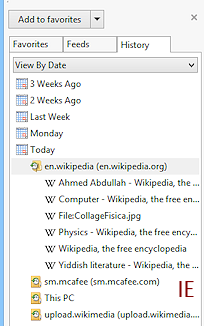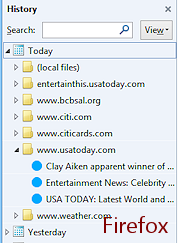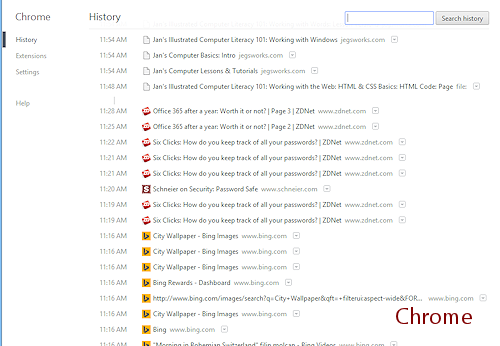Jan's Working with the Web
Browser Basics: Exercise Web 1-4
Another way to return to a page at a later date is to use the History list. Do this exercise after you have surfed for awhile.
If you need to refresh your memory about how to use History, go back to Navigating: History.
Exercise Web 1-4: History
Purpose: to practice using History to return to pages
| What you will do: | Surf some more! Use the browser History Capture a screen shot and print |
Start with: ![]() , Browser is open
, Browser is open
- Visit: Wander
around a number of sites and a number of pages on each site.
- Display History: Show the History list in a pane or
dialog or menu.
- Today: View the
list for the sites you visited today.
- Return: Pick a page you
already saw from the History list and return to it by clicking the
History shortcut. Repeat this with several pages.
- Site: Select a site in the History list and open its folder to show all the pages you saw at this site.
- Capture image: Capture a screenshot of the History folder showing pages from the same site and paste it to Paint, or a similar graphics editing program. Crop the image as you wish and add your name using the Text tool.
 Save
the image as exweb1-4-Lastname-Firstname.png to the web project1 folder on your Class disk.
Save
the image as exweb1-4-Lastname-Firstname.png to the web project1 folder on your Class disk.
 Print with options that save ink.
Print with options that save ink.
Examples: