Design:
Exercise
Excel 5-3
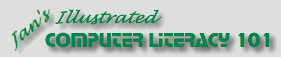
Did you want Working with Numbers: 2007,2010,2013,2016 or
español![]()
|
|
Design:
|
|
||||
|
|
||||||
|
|
You need to use what you just learned, and maybe learn a little more. Complete all parts of the following exercises. Don't forget to backup your Class disk when you have completed the exercises or whenever you stop for the day and saved a document along the way.
This exercise uses the file from Exercise 5-2. Save the changed
document to your Class disk in the excel project5 folder. This keeps the original files intact in case you need to start over.
|
|
Project 5: Design Search Glossary Appendix |
||||||||
Start with:
Use the budget sheet you have been working on to create a What-If sheet to help you set next year's budget. Some numbers are known for next year. You must make reasonable changes in other amounts on the What-If sheet to balance the budget.
|
|||||||||||
|
|
~~ 1 Cor. 10:31 ...whatever you do, do it all for the glory of God. ~~ |