
Note: This site will be taken down July 1, 2024.
Jan's Working with Windows:
Help: WinXP: Tour
Tours and tutorials with animation and movies included are becoming quite common for programs and operating systems. Microsoft has included a multimedia tour of Windows XP in the default installation on your hard disk. The tour tells you what's new and what's great about WinXP - as Microsoft sees it.
If you have a sound card and speakers, you can listen to the presentation while you view. Otherwise you will need to use the non-animated version.
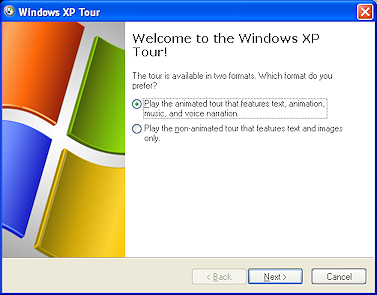
Step-by-Step: Tour -WinXP |
|
| What you will learn: | to use a multimedia tour review basic skills and information |
![]()
![]()
![]()
![]() To
work with Help in Windows Vista, Win7, Win8, or Win8.1, skip to Windows
Vista, Win7, Win8 Help.
To
work with Help in Windows Vista, Win7, Win8, or Win8.1, skip to Windows
Vista, Win7, Win8 Help.
Start with: ![]() Help and
Support Center is open.
Help and
Support Center is open.
-
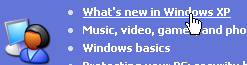 On
the home page of the Help and Support Center,
On
the home page of the Help and Support Center,  click on the link What's new in Windows XP.
click on the link What's new in Windows XP. -
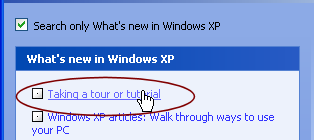 In
the table of contents,
In
the table of contents,  click on
click on  Taking a tour or tutorial.
Taking a tour or tutorial.
In the right pane another set of links appears. -
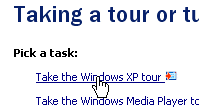
 Click on Take the Windows XP tour
Click on Take the Windows XP tour  .
A new window opens.
.
A new window opens. -
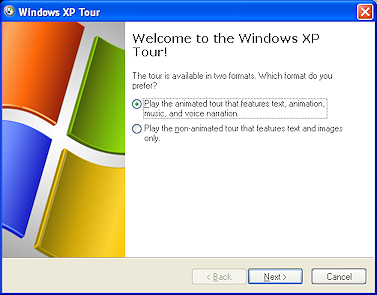 Choose the format that will work on your computer and
Choose the format that will work on your computer and  click on Next.
click on Next.
(The animated tour won't be any good unless you have a sound card and speakers. )Non-animated tour:
- Don't forget to scroll down to see what
is at the bottom of the window. There is text there!
- If you see
 the Image
toolbar floating around somewhere, it just means that your mouse pointer is on top of an image.
The tour is running in a special Internet Explorer window. Move the
pointer and the bar will vanish.
the Image
toolbar floating around somewhere, it just means that your mouse pointer is on top of an image.
The tour is running in a special Internet Explorer window. Move the
pointer and the bar will vanish.
- Don't forget to scroll down to see what
is at the bottom of the window. There is text there!
- Select Windows XP Basics and view all its parts.
You will review some topics we have already covered and you will be introduced to some topics that are covered in the next project, Files and Folders.
-
 When
you are done with the multi-media tour, click the Exit button
at the bottom right.
When
you are done with the multi-media tour, click the Exit button
at the bottom right.
When you are done with the plain text tour, close the Internet Explorer window by clicking its Close
button on the Title bar.
its Close
button on the Title bar.