
Note: This site will be taken down July 1, 2024.
Jan's Working with Databases
Forms & Reports
Project Objectives
Forms:
- Create a form with wizard
- Create a form manually
- Change properties of the form
- Change properties for controls on form
- Move/resize controls
- Add/remove controls
- Create/edit form header/footer
- Control tab order on form
- Manage images on form and in records
- Create tabbed form
- Create printable form
Reports:
- Create a report with wizard
- Control printing
- Create a report manually
- Change properties of the report
- Change properties for controls on report
- Create/edit report and page header/footer
- Group records
- Create simple totals
- Create totals for calculated controls
- Share reports with several methods
Special Forms and Reports:
- Create a switchboard form
- Create a custom dialog
- Use the Label Wizard
- Use the Chart Wizard
- Create a multiple column report
- Create subform
- Create subreport
Forms and reports have different purposes and different looks, but the design view is similar for both. So, much of what you learn about one will apply to the other. There is just enough difference to make things "interesting".
You can easily wind up with more reports in your database than anything else.
The examples will be taken from several different databases, including Language Arts Classes, Star Wars Collectibles, and some that you have not seen before.
Example Database: Day Camp
I used versions of the Day Camp example database for multiple day camps. It records the registration information for campers and staff members, including name, address, contact info, emergency info, and which camp unit the person was assigned to. I have changed all of the names, addresses, phone numbers, etc.
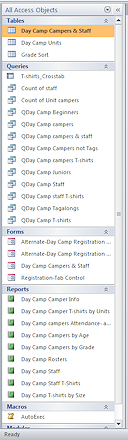
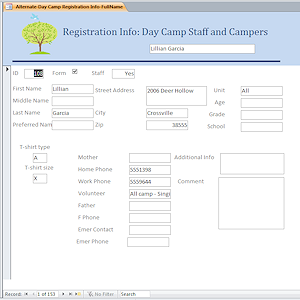
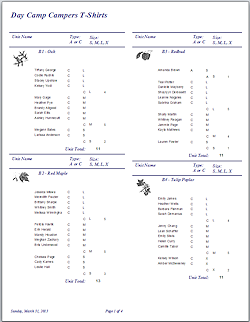
Objects in database; Form; Report
There was originally only one form but I have added some different layouts as examples.
There are a lot of queries and reports. I used some queries directly to get the answer to a question, without ever tying the query to a report. Once the data is in your database, you can get very creative with what questions you can answer!
You can download the database DayCamp.accdb ![]() to follow along with the lesson discussion or just to play around with it. If you break it, just download it again! It's in your resource files
to follow along with the lesson discussion or just to play around with it. If you break it, just download it again! It's in your resource files ![]() .
Keep in mind that there are glitches in the database. Some are intended as 'learning opportunities' about how to recognize and handle such errors.
.
Keep in mind that there are glitches in the database. Some are intended as 'learning opportunities' about how to recognize and handle such errors.
Example Database: Ornaments
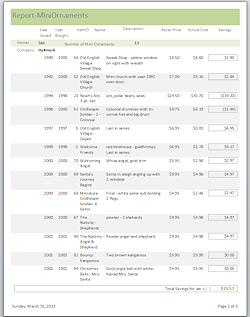
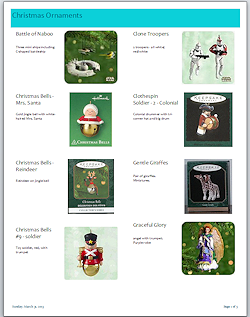 I created a little database to keep track of my collection of Christmas ornaments. Mostly this was so I could check the list before buying one online to make sure I did not already have it. My brain does not always keep track of what I bought last January on sale!
I created a little database to keep track of my collection of Christmas ornaments. Mostly this was so I could check the list before buying one online to make sure I did not already have it. My brain does not always keep track of what I bought last January on sale!
I took photos or scanned the box as well as recording date and price information. Once my children started collecting, I added their ornaments to help me when buying one as a gift. Nothing falls flatter than getting a gift that you already have!
The data in the example database has been adjusted to provide records that illustrate several features of Access.
There are two tables, one with images as OLE Objects and one with images as Attachments, which is a smaller set of records.