Working with Databases
Project 1: Intro
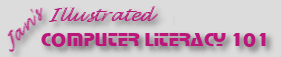
Did you want: Working with Databases: Access 2007, 2010, 2013, 2016
Working with Databases
|
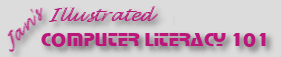 Did you want: Working with Databases: Access 2007, 2010, 2013, 2016 | |||||
|
|
||||||
Project Objectives
|
Project 1: Intro
Search Glossary Appendix |
||||||
What is a database?A database is basically just a list. Some lists are a lot more complicated than others! You use databases every day. Your grocery list, address book, and telephone book are all simple databases (VERY simple!). A table of test scores, an accounting ledger sheet, and the address cards in a rolodex are also simple databases. You don't need a computer and special software to use these, just good eyes and perhaps a pencil.
Do you recognize these simple databases? Computer database software is useful or even required for more complex databases, like a store's inventory, a bank's records of your deposits and withdrawals, the state's database of crimes, an airline's database of upcoming flights and reservations. These are more than just simple lists! Types of DatabasesDatabases can be organized into types based on their structure (like text, flat file, and relational) or on their content (bibliography data, full-text documents, images, numbers, info about other databases) or on their function (static information or allowing changes). A database of databases is called a metadatabase. Some just list the available databases. Others can reach into those databases to select documents or data. We will be looking at three of the types based on their structure: text, flat file, and relational. There are other types of database structures besides these! After this first project, you will work with relational databases. Database TermsField = one item of data Record = a set of fields that belong
together
Data type = Each field has a data type, such as text, number, memo, OLE object... Most data types also have attributes, like the size of the field or a default value.
Sort = to rearrange the display of the records to set the order for a certain field or fields(s), but still keeping all of the fields in a record together.
Filter = a rule that hides the records that do not match the criteria in the rule.
Query = a method of viewing, changing, combining, or analyzing data.
Index = a table of the key values in your table.
Flat File Database Programs
The illustration at the right show the list view in Microsoft Works. Each row is a single record. The field names are at the top of the columns.
There are actually 15 fields.
The horizontal scroll
bar in the illustration is the only clue that a lot of each record is out of view to
the right. Not a comfortable view to work in!
Such programs do not usually offer the advanced management or reporting options that a
relational database program has. Relational DatabaseMost recent databases are relational databases. These are made up of a set of related tables. Each table is made up of records which are made up of a set of fields, just like the single table in a flat database. Printing any one table does not show all of the data. It can be very difficult to print a relational database in a way that shows all of the data at once because there is so much more data included than in a flat file database. The more data in a record and the more records you will have in your database, the more useful a relational database will be to you. Example: Language Arts class
grades Each table has a primary key field (in bold letters) that will be unique for each record in that table. The tables are connected with join lines that connect the primary key from one table with a matching field in the other table. This tells the database which student and which assignment match up with a particular score.
It would be VERY awkward to try to put all of the same information into a single table. Each record about a score would have ALL of the fields about the student and ALL the fields about the assignment plus the other fields from the Scores table. That's 27 fields for one record, all of which have to be typed in for each of the 3500 records for each grading period. No one would do that!!! By separating the information, linking the tables together, and creating some forms, the teacher can enter a student's information only once in the year and can enter the information about an assignment only once also. In the Scores table the teacher selects a student and an assignment and then enters the score and any other information that is required. Much better! In fact the teacher can use an update query to add records for each student for a given assignment. All she would have to do then is to type in the actual scores.
Commercial Database Applications
A commercial database has been compiled (turned into machine code of 1's and 0's). Users cannot access the underlying code, so they cannot break the database by uneducated tinkering. That is usually a good thing! However, a user cannot usually add a new field to the underlying table or write a new query in such a program. You are at the mercy of the database programmer's ability to guess what you will need to do. For some situations, they guess very well. |
|||||||
~~ 1 Cor. 10:31 ...whatever you do, do it all for the glory of God. ~~ Last updated: 30 Apr 2012 |