Working with Databases
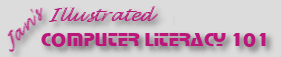
Did you want: Working with Databases: Access 2007, 2010, 2013, 2016
Working with Databases |
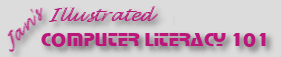 Did you want: Working with Databases: Access 2007, 2010, 2013, 2016 | |||||
Before you start... How these lessons work | ||||||
|
These lessons are part of a set of tutorials in Jan's Illustrated Computer Literacy 101. The tutorials cover Computer Basics, Windows, word processing, spreadsheets, the web, presentations and databases (which is the section you are in now!). Who is this for?The whole course is designed for people who are new to computers, but even old pros need a refresher from time to time. You might even learn something new, or at least be reminded of tips and tricks that you have forgotten. Clearly, if you are reading this page in a browser, you already have some computer skills, or else you have a handy helper or instructor close by. What's covered?The Working with Databases lessons will discuss the types of databases and what they are used for. You will see examples of text and flat file databases. Then you will use Microsoft Access to learn how to work with, edit, and create a relational database. The lessons do build on one another, so if you skip one, you may get confused later. Documents you create may be used in later lessons. Fair warning! Lesson designEach lesson has:
(These techniques are taught in the Windows lessons.) |
Project 1: Intro Project 2: Access Basics Project 3: Tables & Queries
Project 4: Forms & Reports Designing Forms | ||||||
What you see may not match!What you actually see on your computer may vary from what is shown and described here. Things change quickly in the world of computers. Don't let it fluster you!
The Step-by-Step
sections will explain how to set the features that will
affect how your computer responds to the directions. If your computer
still does not behave as you expected, look in the Help for the program
or ask your instructor or network administrator (or a even more
experienced friend). That's why they are there! The directions and images were prepared primarily from Access 2002 and 2003. The basic skills and approach are the same, even when the details change a lot. If you don't find something that the directions refer to, it may not have been installed. Clipart may not have been copied to the hard drive. In that case, you must have the installation CD in the CD-ROM drive in order to access the clipart. You can rerun the installation program to add features that were overlooked before. The templates and wizards will not be the same in a different brand of database and sometimes change between versions of the same program. There may not be anything even close for some wizards. But the techniques of how to work with a template or a wizard are the same. Interrupted WorkYou may need to stop before finishing all of the directions in a Step-by-Step section. Pay attention to what lesson page you are on when you quit. If you are sharing a computer, write down the page's address from the browser's address bar. If you are on your own computer, you can bookmark the page in the browser. Bookmarks on a classroom computer may not be there when you get back to it! Some of the Step-by-Step exercises will have a Start with: line that tells you what the situation should be when you start the exercise. This can help when you had to stop before finishing the document. The steps build on one another to complete a document, so don't try to skip steps even if you know how to do the skill being illustrated. Perhaps you'll learn a different way to accomplish a task!
How detailedThe amount of detail in the directions and illustrations will decrease as you gain more experience. | |||||||
~~ 1 Cor. 10:31 ...whatever you do, do it all for the glory of God. ~~ Last updated: 02 May 2012 |