Access Basics:
Access Objects
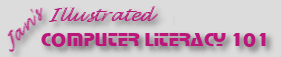
Did you want: Working with Databases: Access 2007, 2010, 2013, 2016
Access Basics: |
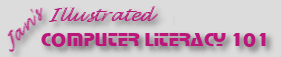 Did you want: Working with Databases: Access 2007, 2010, 2013, 2016 | |||||
|
| ||||||
|
An Access database is made up of objects, all saved in one file. In this project you will create a simple database that contains just a few objects: a table, a query, a form, and a report. You will also create a data access page, which is saved outside the database itself. Any database must have at least one table. The power of relational databases like Microsoft Access comes with using several tables and queries to produce forms and reports that enable you to organize your data. You will start by creating a simple database and get more complex later! Naming Things in AccessThe same rules apply to an object like a table, form, or report, to a control in the Design view of a form, report, or data access page, or to a field in a table. A name can have up to 64 characters. It can contain letters, numbers, and symbols except for a period (.), an exclamation point (!), an accent grave (`), brackets ([ ]), and double quote mark ("). You cannot start a name with space(s). You can use a space inside a name.
|
|
Project 2: Access Basics
| |||||||
Programming-Friendly NamesDatabase programmers like to use names that include a clue as to what kind of thing it is. This helps them avoid certain kinds of problems in their programs. Examples:
These kinds of names may be programming-friendly, but they are not user-friendly! There is a trend away from this kind of naming, but it is good know what such ugly names mean.
Undo/RedoWith Access 2002, Microsoft introduced the ability to undo and redo multiple actions, up to 20. That is better than just 1, but it is not a lot of actions when you start formatting forms and reports.
~~ 1 Cor. 10:31 ...whatever you do, do it all for the glory of God. ~~ | |||||||||