Project 1: Word Basics
Exercise Word 1-1
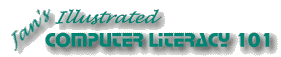
Did you want: Working with Words: Word 2007,2010,2013,2016 or español
Project 1: Word Basics
|
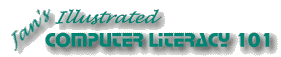 Did you want: Working with Words: Word 2007,2010,2013,2016 or español | |||||
|
|
||||||
You need to use what you just learned, and maybe learn a little more. Complete all parts of the following exercises. Don't forget to backup your Class disk when you have completed the exercises or whenever you stop for the day. |
Project 1: Word Basics Search Glossary |
Exercise Word 1-1: Spell CheckThis flyer does have misspelled words!
Start with:
| |||||||
~~ 1 Cor. 10:31 ...whatever you do, do it all for the glory of God. ~~ |
In future lessons you will see the same fictional organizations and people that you meet in these exercises: The City Theater, the City Soccer Team, and Computers Today. For exercise 4 you get to suit yourself.