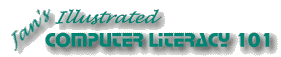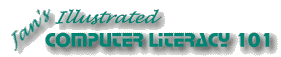|
Word processing applications are used more often by
more people every day than any other type of computer application.
The basic skills used in word processing programs are also used in one way
or another in most other kinds of software.
This set of projects will
introduce you to basic editing and formatting techniques and to some
basic types of documents. As you gain skills and experience, you
will want to investigate the more powerful abilities of your
software. These lessons will just get you started.
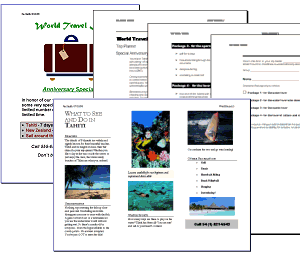
Some of the documents you will create
|
 |

Where you are:
JegsWorks >
Lessons >
Word97-2003
Before you start...
Project 1: Word Basics
Interface
Getting Started
Format
Images
Pre-Print
Manage Printing
Summary
Quiz
Exercises
Project 2: Auto
Tools
Make
Changes
AutoFormat
Margins &
Breaks
Wizards/Templates
Summary
Quiz
Exercises
Project 3: Brochure
Linked Text Boxes
Brochure
Summary
Quiz
Exercises
Project 4: Report
MLA
Guidelines
Create Report
Tables
Finish
Report
Summary
Quiz
Exercises
Search
Glossary
|
|
What you need
- Basic
Windows skills: The skills covered in the Windows unit - using
a mouse to click, double-click, drag, & right click; parts of a
window; moving, resizing, maximizing, & minimizing a window;
scrolling; using the folder tree; creating and managing folders; naming
files; opening a program; opening and saving files; using dialog boxes;
using Help; printing.
- Typing skills: You need to be familiar with the
computer keyboard and have some skill in typing to do these exercises in
a reasonable amount of time.
- Resource files: Files that you need to
create the documents in the projects are provided for download in a
zip file and are also available online separately. Your instructor may have put
these files on your computer already.
To get these resource files,  click on the following link to download a zipped set of files: click on the following link to download a zipped set of files:
resources-words.zip
A download dialog will appear. Choose "Save this program
to a disk" if you want to unzip later. Choose Open to let Windows or your own zipping software unzip the files. Choose a folder on your hard drive for the extracted files.
To extract later, find the zipped file in an Explorer window and double-click it. Windows or your own zipping software will then unzip it.
Duplicate files: Some of the resource files have duplicates in different Office file formats. Be careful to choose the file that the directions tells you to use.
- Removable File Storage: USB drive
You
need removable storage for a working copy and a backup copy of your
documents.
If you have a computer of your own, keep an up-to-date
copy of your work on your home computer, too. Start good backup habits
early and you won't kick yourself later when your files are lost or
corrupted.
USB drive: Recommended
Called by many different names: flash drive, flash pen, thumb
drive, key drive, jump drive, and mini-USB drive. A USB drive is an excellent choice
for storing your class work. Your data is much safer on a USB drive than
on a floppy disk and easier to work with than if burned on a CD.
Before you buy:
Check the following for both the classroom computer AND your home
computer-
- Computer does have USB ports.
- You are allowed to use one of the USB ports.
- You can physically get to the USB port.
Some are on the the back of the computer case.
- Operating system will recognize a USB drive.
Windows 2000, XP, and Me will automatically recognize your USB drive.
For Win95 and Win98, you must install drivers.
- Physical arrangement of USB ports - Are they side by
side? one above the other?
Some USB drives are wider or thicker than others and may not fit all
port arrangements, especially if a neighboring USB port has something plugged into it.
Many USB drives come with a short extension cable.
If you do not have a computer at home, consider buying 2 USB
drives so that you can use one to keep a backup copy of your work. Don't
lose them both at the same time!
 How to handle a full disk
How to handle a full disk
- Word Processing Program: To create text documents you use a word
processing program like MS Word, Lotus WordPro, or WordPerfect. This tutorial
was written for Microsoft Word, version 97, 2000, 2002
(which is part of the Office XP suite), and 2003.
There are comments where different methods apply. Word 95 was quite similar in the basic tools and methods. Different brands of word
processors will do most of the same tasks these days. But the details,
names for the features, and commands may be quite different.
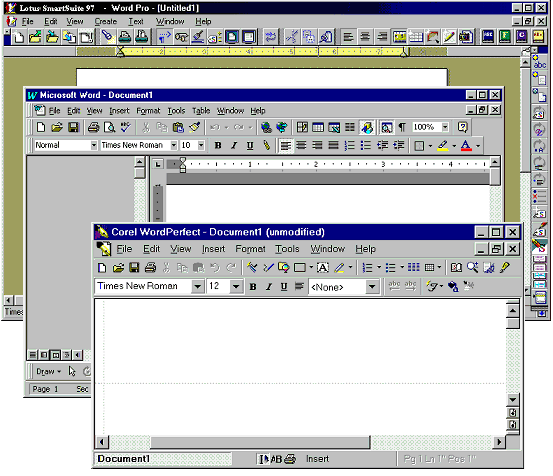
Examples of
Word Processing Programs
Icons
 A footprint marks the hands-on topics, where you are to follow
Step-by-Step directions. A footprint marks the hands-on topics, where you are to follow
Step-by-Step directions.
 marks a tip - something you might find useful to know.
marks a tip - something you might find useful to know.
 marks a warning about possible problems. marks a warning about possible problems.
 Word 97
Word 97
 Word 2000
Word 2000
 Word
2002 Word
2002
 Word 2003
Word 2003
Did you want: Working with
Words:Word 2007/10 or español
Disclaimer: All names, addresses, and
phone numbers used in the lessons and exercises are fiction! Any
similarity to a real person, business, or place is a
coincidence.
The author cannot be
held responsible for any damage to hardware, software, or data resulting
from your attempts to follow the directions.
 
|
|
~~ 1 Cor. 10:31 ...whatever you do, do
it all for the glory of God. ~~
Last updated:
30 Apr 2012 |