Project 1: Word Basics
Pre-Print
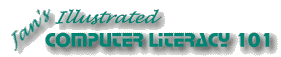
Did you want: Working with Words: Word 2007,2010,2013,2016 or español
Project 1: Word Basics
|
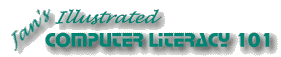 Did you want: Working with Words: Word 2007,2010,2013,2016 or español | |||||
|
|
||||||
Once you've gone to the trouble to create a document, you probably will want to print it. To save yourself a lot of aggravation, take the trouble to check a few things before you actually press that Print button.
Pre-Print Checklist:
|
Project 1: Word Basics Search Glossary |
||||||
Content - Read it!It is amazing what can happen when you turn your back on your computer. You can delete whole sections of a document, move paragraphs to inside other paragraphs, lose formatting, move images to the wrong pages - all without realizing it, until you read the document from the beginning. Often such errors occur because you selected more material than you realized. Then, your actions were applied to parts you didn't intend to include. If some of the selected material is actually on another page, you might not be able to see what happens, even if you were carefully studying your screen the whole time! Whoops indeed. So, it is very important that you actually read your document again before committing it to print. |
|||||||
~~ 1 Cor. 10:31 ...whatever you do, do it all for the glory of God. ~~ |